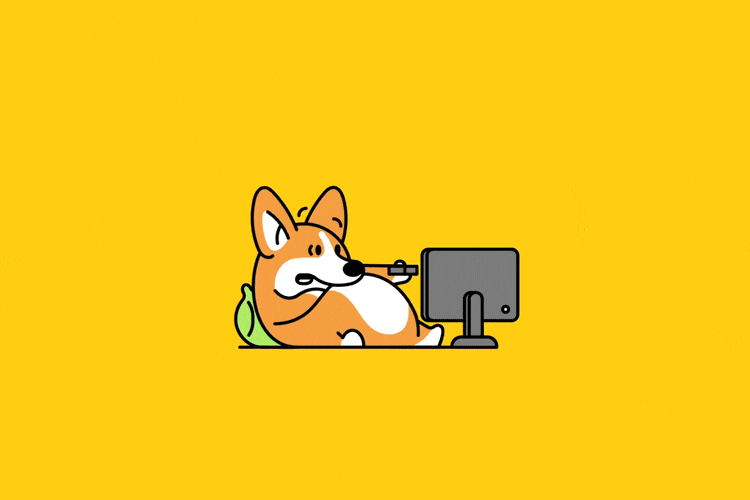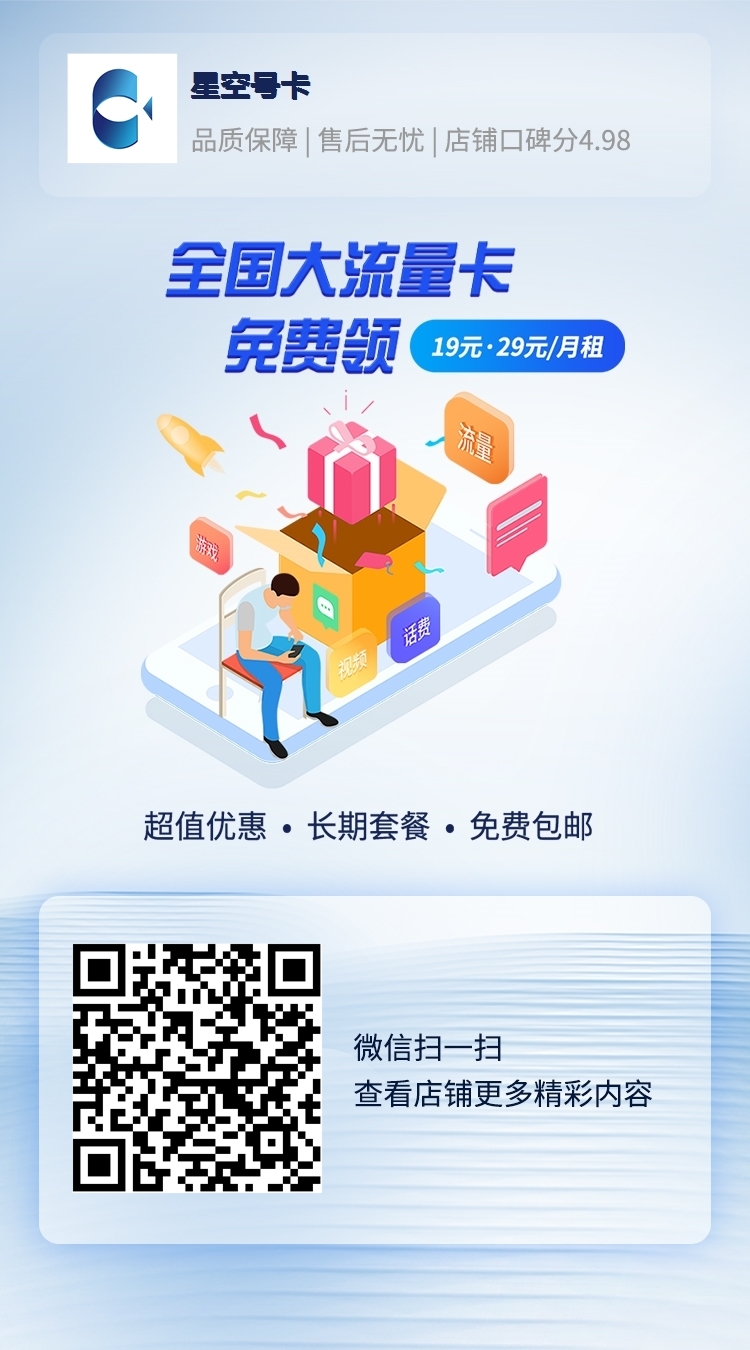v2board+XrayR搭建科学上网-后端搭建教程
本文最后更新于 2024-08-04,文章内容可能已经过时!
本文章仅供学习和测试使用
准备工作
一台搭建了v2board的服务器
一台境外VPS
一、安装XrayR
一键安装
wget -N https://raw.githubusercontent.com/XrayR-project/XrayR-release/master/install.sh && bash install.shDocker安装
git clone https://github.com/XrayR-project/XrayR-release && cd XrayR-release
vim config.yml //编辑配置文件
docker-compose up -d //启动二、编辑config.yml(文档)
编辑etc/XrayR/config.yml
Log:
Level: none # Log level: none, error, warning, info, debug
AccessPath: # /etc/XrayR/access.Log
ErrorPath: # /etc/XrayR/error.log
DnsConfigPath: # /etc/XrayR/dns.json # Path to dns config, check https://xtls.github.io/config/dns.html for help
RouteConfigPath: # /etc/XrayR/route.json # Path to route config, check https://xtls.github.io/config/routing.html for help
InboundConfigPath: # /etc/XrayR/custom_inbound.json # Path to custom inbound config, check https://xtls.github.io/config/inbound.html for help
OutboundConfigPath: # /etc/XrayR/custom_outbound.json # Path to custom outbound config, check https://xtls.github.io/config/outbound.html for help
ConnectionConfig:
Handshake: 4 # Handshake time limit, Second
ConnIdle: 10 # Connection idle time limit, Second
UplinkOnly: 2 # Time limit when the connection downstream is closed, Second
DownlinkOnly: 4 # Time limit when the connection is closed after the uplink is closed, Second
BufferSize: 64 # The internal cache size of each connection, kB
Nodes:
-
PanelType: "NewV2board" # Panel type: SSpanel, NewV2board, V2board, PMpanel, Proxypanel
ApiConfig:
ApiHost: "http://127.0.0.1:667"
ApiKey: "123"
NodeID: 41
NodeType: V2ray # Node type: V2ray, Trojan, Shadowsocks, Shadowsocks-Plugin
Timeout: 30 # Timeout for the api request
EnableVless: false # Enable Vless for V2ray Type
EnableXTLS: false # Enable XTLS for V2ray and Trojan
SpeedLimit: 0 # Mbps, Local settings will replace remote settings, 0 means disable
DeviceLimit: 0 # Local settings will replace remote settings, 0 means disable
RuleListPath: # /etc/XrayR/rulelist Path to local rulelist file
ControllerConfig:
ListenIP: 0.0.0.0 # IP address you want to listen
SendIP: 0.0.0.0 # IP address you want to send pacakage
UpdatePeriodic: 60 # Time to update the nodeinfo, how many sec.
EnableDNS: false # Use custom DNS config, Please ensure that you set the dns.json well
DNSType: AsIs # AsIs, UseIP, UseIPv4, UseIPv6, DNS strategy
DisableUploadTraffic: false # Disable Upload Traffic to the panel
DisableGetRule: false # Disable Get Rule from the panel
DisableIVCheck: false # Disable the anti-reply protection for Shadowsocks
DisableSniffing: false # Disable domain sniffing
EnableProxyProtocol: false
AutoSpeedLimitConfig:
Limit: 0 # Warned speed. Set to 0 to disable AutoSpeedLimit (mbps)
WarnTimes: 0 # After (WarnTimes) consecutive warnings, the user will be limited. Set to 0 to punish overspeed user immediately.
LimitSpeed: 0 # The speedlimit of a limited user (unit: mbps)
LimitDuration: 0 # How many minutes will the limiting last (unit: minute)
GlobalDeviceLimitConfig:
Enable: false # Enable the global device limit of a user
RedisAddr: 127.0.0.1:6379 # The redis server address
RedisPassword: YOUR PASSWORD # Redis password
RedisDB: 0 # Redis DB
Timeout: 5 # Timeout for redis request
Expiry: 60 # Expiry time (second)
EnableFallback: false # Only support for Trojan and Vless
FallBackConfigs: # Support multiple fallbacks
-
SNI: # TLS SNI(Server Name Indication), Empty for any
Alpn: # Alpn, Empty for any
Path: # HTTP PATH, Empty for any
Dest: 80 # Required, Destination of fallback, check https://xtls.github.io/config/fallback/ for details.
ProxyProtocolVer: 0 # Send PROXY protocol version, 0 for dsable
CertConfig:
CertMode: dns # Option about how to get certificate: none, file, http, dns. Choose "none" will forcedly disable the tls config.
RejectUnknownSni: false # Reject unknown SNI
CertDomain: "node1.test.com" # Domain to cert
CertFile: /etc/XrayR/cert/node1.test.com.cert # Provided if the CertMode is file
KeyFile: /etc/XrayR/cert/node1.test.com.key
Provider: alidns # DNS cert provider, Get the full support list here: https://go-acme.github.io/lego/dns/
Email: test@me.com
DNSEnv: # DNS ENV option used by DNS provider
ALICLOUD_ACCESS_KEY: aaa
ALICLOUD_SECRET_KEY: bbb
-
PanelType: "NewV2board" # Panel type: SSpanel, V2board
ApiConfig:
ApiHost: "http://V2board.com"
ApiKey: "123"
NodeID: 42
NodeType: Trojan # Node type: V2ray, Shadowsocks, Trojan
Timeout: 30 # Timeout for the api request
EnableVless: false # Enable Vless for V2ray Type, Prefer remote configuration
EnableXTLS: false # Enable XTLS for V2ray and Trojan, Prefer remote configuration
ControllerConfig:
ListenIP: 0.0.0.0 # IP address you want to listen
UpdatePeriodic: 60 # Time to update the nodeinfo, how many sec.
EnableDNS: false # Enable custom DNS config, Please ensure that you set the dns.json well
CertConfig:
CertMode: dns # Option about how to get certificate: none, file, http, dns. Choose "none" will forcedly disable the tls config.
CertDomain: "node2.test.com" # Domain to cert
CertFile: /etc/XrayR/cert/node2.test.com.cert # Provided if the CertMode is file
KeyFile: /etc/XrayR/cert/node2.test.com.key
Provider: alidns # DNS cert provider, Get the full support list here: https://go-acme.github.io/lego/dns/
Email: test@me.com
DNSEnv: # DNS ENV option used by DNS provider
ALICLOUD_ACCESS_KEY: aaa
ALICLOUD_SECRET_KEY: bbb上面代码有2个节点,下面是需要修改的参数
PanelType: "NewV2board" # 后端
ApiConfig:
ApiHost: "http://127.0.0.1:667" # 搭建V2board的域名
ApiKey: "123" # 通讯密钥
NodeID: 41 #节点
NodeType: V2ray # 协议
CertConfig:
CertMode: dns # dns可以用Cloudflare的或者改成filt自己上传证书
CertDomain: "node2.test.com" # 节点域名(不用443端口就只填写这个)
CertFile: /etc/XrayR/cert/node2.test.com.cert #证书存放位置
KeyFile: /etc/XrayR/cert/node2.test.com.key #证书密钥存放位置
Provider: alidns # 上面选择DNS的这里填写Cloudflare
Email: test@me.com #Cloudflare邮箱
DNSEnv: # DNS ENV option used by DNS provider
ALICLOUD_ACCESS_KEY: aaa # Cloudflare邮箱(用cf把前面改成后面的) CLOUDFLARE_EMAIL: aaa
ALICLOUD_SECRET_KEY: bbb # CloudflareAPI密钥(用cf把前面改成后面的) CLOUDFLARE_API_KEY: bbb
三、后端设置
VMess设置(节点地址自己解析的域名,协议配置第一随便填,第二个为伪装域名,随便填)
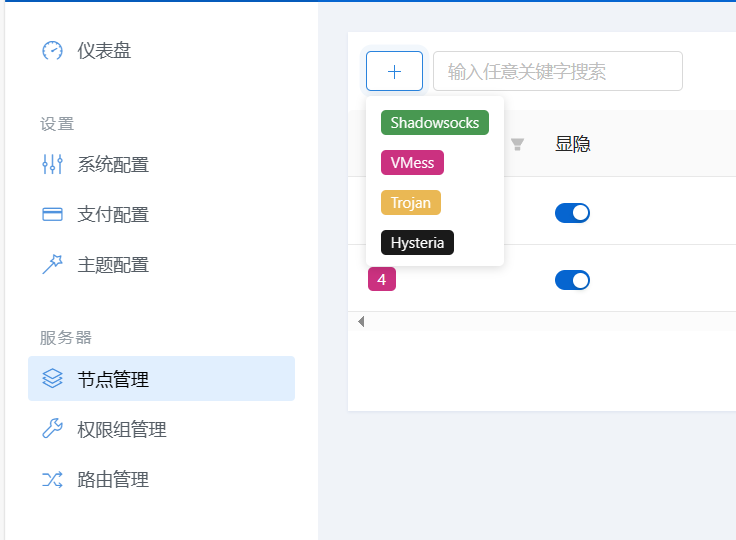
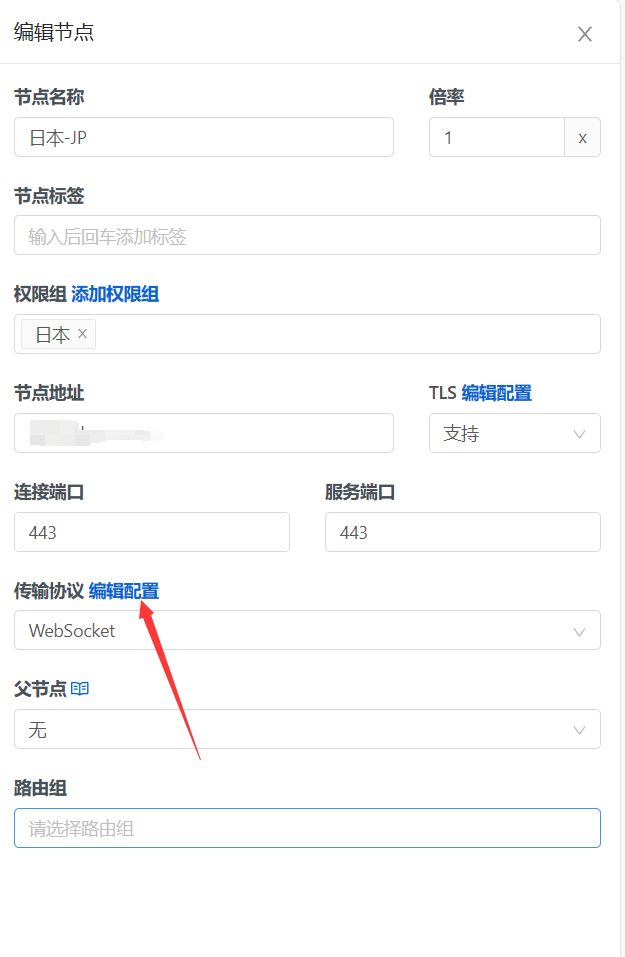
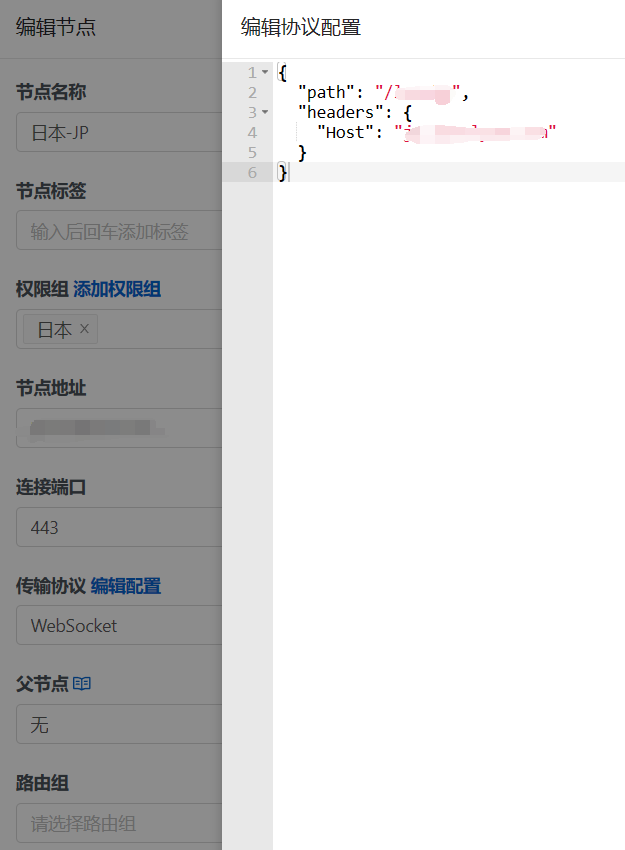
Trojan设置(这协议默认需要https,自行设置SSL,服务器名称指示(sni)和节点地址相同)

宝塔面板+V2Board搭建科学上网-前端搭建教程
本文是原创文章,采用 CC BY-NC-ND 4.0 协议,完整转载请注明来自 彼岸SKY
评论
隐私政策
你无需删除空行,直接评论以获取最佳展示效果